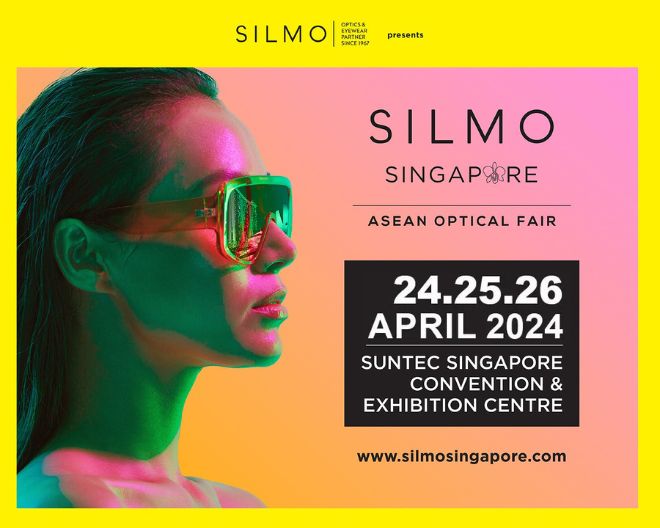Improving Visual Health in the Digital Age: A Comprehensive Guide to Manage Digital Eye Strain
_(16).jpg)
Improving Visual Health in the Digital Age
The Optometry Confederation of India (OCI) and Department of Occupational Optometry Services Sankara Nethralaya have joined forces to launch Improving Visual Health in the Digital Age, India’s first evidence-based document crafted exclusively for IT professionals.
Developed by leading optometrists, this ground breaking initiative addresses the growing concerns of digital eye strain and provides actionable solutions to safeguard visual health in the digital era. This unique document marks a significant milestone in advancing eye care tailored to the needs of India’s tech-driven workforce.
Explore this innovative resource and take the first step towards healthier vision!
Improving Visual Health in the Digital Age: A Comprehensive Guide to Manage Digital Eye Strain
Digital Era
In the past few decades, computers have become an integral part of everyone’s life irrespective of age. Computers have penetrated and become indispensable in almost every field of work. In today's world, everyday tasks, from grocery shopping to banking transactions, are conducted through computers. During the COVID-19 pandemic, children were attending school through various online platforms, and it subsequently gave rise to online schools and various online platforms for extra-curricular activities.
2024-12-18T12_04_54.jpg) |
The onset of computers has brought a lot of advantages and conveniences in this fast-paced world. Computers are electronic devices that process data and perform tasks according to the programs. Computers and Information Technology are interconnected, the advent of IT has revolutionized business operations, data management, analysis, and communication around the world.
.jpg) |
Information Technology (IT) is a broad field with various specializations that involve the use of computers for software development, data management, cybersecurity, and other IT-related services. The IT industry in India began in the late 60’s with the establishment of Tata Consultancy Services (TCS) in 1968. Various Government schemes and policies have been formulated for the growth of the IT sector namely the National Policy on Information Technology, 2012 (NPIT 2012), Software Technology Parks of India (STP Scheme), Special Economic Zone Act,2005 (SEP 2005), National Policy on Software Products (NPSP), 2019.
As per the Ministry of Electronics and Information Technology, Government of India the direct employment in the IT services and BPO/ITeS segment is estimated to reach 5.43 million in the FY 2023-2024 with an addition of 60,000 people. The IT-BPM industry has accounted for 7.5% of the GDP for the financial year of 2023.
Digital Eye Strain
The IT sector has rapidly grown in the past few decades and will continue to grow and offer tremendous job opportunities. In India, the IT employees work around 45-50 hours/week. According to the American Optometric Association, persons working with computers or digital screen devices continuously for two or more hours every day are more prone to Computer Vision Syndrome. This condition has evolved into what is now known as Digital Eye Strain (DES), which includes symptoms arising from extended use of any digital devices, including mobile phones, tablets, desktops, and laptops. Prolonged work on the display system is challenging to the visual system in multiple ways. Sedentary work also poses a risk of pain, due to improper posture while sitting.
.jpg) Vision standards are the minimum expected levels of vision required to meet the visual demands of a job or task, ensuring efficient and safe performance by an individual in the workplace. Visual ability is the individual’s capacity to accomplish a visually demanding task. When the visual ability of an individual does not match the visual demand of the job/task it will affect the task performance and thereby productivity. Hence it is imperative to develop, employ, and follow a visual and ergonomic protocol at the workplace to work comfortably and productively for a long duration.
Vision standards are the minimum expected levels of vision required to meet the visual demands of a job or task, ensuring efficient and safe performance by an individual in the workplace. Visual ability is the individual’s capacity to accomplish a visually demanding task. When the visual ability of an individual does not match the visual demand of the job/task it will affect the task performance and thereby productivity. Hence it is imperative to develop, employ, and follow a visual and ergonomic protocol at the workplace to work comfortably and productively for a long duration.
Definition
American Optometric Association (AOA) defines “Computer Vision Syndrome (CVS) or Digital Eye Strain (DES) as a group of eye and vision-related problems that results from prolonged usage of computers, tablets, e-readers, and cell phones which causes increased stress to near vision in particular”.
Vision Standards for IT Professionals Visual Task Analysis was performed by the optometrists of the department of Occupational Optometry Services at various computer workstations. Visual Standards were established for each tasks. For the efficient task performance with Digital Devices at their workplace, the individual requires minimum distance visual acuity of 6/38 and near visual acuity of N12 (Table 1).
Table 1: Presents the recommended vision standards for efficient task performance while working with Digital Devices
| Variables | Recommendations |
| Measured Working distance | 43 cm - 85 cm |
| Expected Minimum Distance Visual Acuity | 6/38 - 6/95 |
| Expected Minimum Near Visual Acuity | N12 - N32 |
| Accommodative Demand | 2 D |
| Colour Vision Requirements | Limited |
| Hazards | Poor Ergonomics Sick Building Syndrome |
| Personal Protective Equipment | Not required |
| Illuminance (Illumination) | 300 - 500 (Lux) |
Checklist on Eye Examination
| S.NO | Tests | Assessment | Specifics |
| 1 | Detailed History | Visual Symptoms | |
| Ocular Symptoms | |||
| Occupational History |
Nature of job, working distance, working hours, task type, number of devices used at work |
||
| Personal History | Sleep cycle, fitness and diet | ||
| Hobbies | Digital and non-digital | ||
| 2 | Refractive Error Assessment | Correcting Visual Demand | |
| 3 | Ocular Examination | Anterior Segment Examination | |
| Intraocular Pressure Assessment | |||
| Dry Eye Evaluation | |||
| Posterior Segment Examination | |||
| 4 | Basic Binocular Vision Assessment | Accommodation | |
| Vergence | |||
| Stereopsis | |||
| 5 | Recommendation | Appropriate Optical Correction | |
| Environmental Modification | |||
| To follow recommended Computer Ergonomics |
Symptoms associated with DES
Visual Symptoms: Blurred near or distance vision after computer use vision, double vision, eye strain, difficulty in focusing and refocusing.
Ocular Symptoms: Burning Sensation, squinting, increased blink rate, dryness, irritation, redness, gritty sensation, tearing and sensitivity to bright light.
Extra Ocular Symptoms: Headache, neck stiffness, shoulder pain, backache, and general fatigue.
Factors contributing to the occurrence of the above mentioned symptoms can be broadly classified into four groups.
.jpg) |
Preventing and Managing Digital Eye Strain
Visual Factors
Refractive Error and Presbyopia
- The first step in managing visual symptoms is correcting refractive errors, even a small amount of astigmatism can cause symptoms.
- Similarly, uncorrected presbyopia - a visual condition that causes difficulty focusing on close objects as we age will lead to DES.
- If there is no refractive error, low-plus-lenses as prescribed by your optometrist can help in reducing visual symptoms.
.jpg)
Coatings and Tints in Managing Visual Symptoms
- Blue light, i.e., short-wavelength visible light emitted from digital devices, is hypothesized to cause eye strain, though there is little or no evidence supporting the underlying pathophysiological mechanism.
- Despite the relatively low levels of blue light emitted by these devices, blue-blocking filters are often recommended for prolonged screen use to minimize symptoms.
- These filters do not seem to influence accommodation dynamics or alleviate visual symptoms related to digital eye strain (DES), such as eye strain or reduced visual performance.
- Spectacles with anti-reflection coating is reported to have improved symptoms arising from glare and reflections on the screen.
Accommodation anomalies and Vergence Dysfunction
- Device-Related Symptoms: Fatigue, eye strain, and sore eyes vary based on factors like device type, text size, task duration, multitasking, and reduced accommodative and vergence abilities, particularly with smartphone use.
- Impact on Visual Mechanisms: These factors can impact accommodative (ability to focus on near objects) and vergence (the ability of both eyes to move inward and focus on nearby objects) mechanisms, making individuals with uncorrected or undercorrected refractive errors more susceptible to symptoms.
- Difference in Devices: Studies show that accommodative and convergence parameters decline more with smartphone use compared to laptops/desktops, leading to near blur, sore eyes, and tiredness.
- Primary Management: Correcting uncorrected or under-corrected refractive errors is the first step in managing symptoms associated with reduced accommodative and vergence parameters.
- Vision Therapy: If diagnosed with reduced accommodative or vergence function, vision therapy, which involves customized eye exercises, can be prescribed by optometrists for in-office or home-based treatment to improve visual function.
Ocular Surface Factors:
- Prolonged screen use can reduce blink rate and cause excessive tear evaporation, leading to symptoms like burning, dryness, irritation, and redness, often resulting in dry eye.
- Contact lens wearers are more prone to these symptoms, including irritation and blurred vision.
- Advancing age and being female are recognized factors that contribute to ocular surface issues.
.jpg)
Dry Eyes and Lid Hygiene:
- Digital device users are at higher risk of dry eye and related symptoms.
- For those diagnosed with dry eye, or experiencing symptoms of dry eye, lubricating drops can help relieve dryness, irritation, discomfort, and tiredness as prescribed by eye care practitioner.
- The upper and lower eyelids contain meibomian glands, which secrete oil to prevent tear evaporation.
- Poor lid hygiene can block these glands, and cause dryness and irritation.
- Keeping the eyelids and lashes clean from dust, debris, and allergens can help alleviate symptoms.
.jpg)
Environmental Factors:
Air Quality:
- Office environment factors such as indoor air quality, ventilation, and lighting significantly impact employees' general and ocular health.
- Contaminants like pollen, dust, aerosols, chemical irritants, and molds can degrade air quality, while imbalances in humidity and temperature may lead to symptoms like headaches, fatigue, eye irritation, and respiratory problems.
- Group of Symptom experienced by the workers in poorly maintained work environment is called as Sick Building Syndrome.
- According to the World Health Organization (WHO, 1986), Sick Building Syndrome is defined as a situation where "Building occupants experience acute health and comfort effects that seem to be linked to time spent in a building, but no specific illness or cause can be identified."
Humidity and Temperature:
.jpg)
- Factors such as low humidity i.e. below 40% and high temperatures can increase tear film evaporation, and dry eye symptoms.
- The Occupational Safety and Health Administration (OSHA) recommends that indoor office temperatures be maintained in the range of 20°C to 24.5°C and relative humidity should be 40 percent to 60 percent.
- Avoid sitting near vents or fans that blow dry air directly onto your face, as this can accelerate tear evaporation. (Figure 5)
- Using a humidifier in dry environments, particularly during winter or in air-conditioned spaces, can increase moisture in the air, reducing the risk of dry eyes.
Glare and Lighting Conditions:
- Excessive lighting, especially from windows or overhead light sources, creates reflections on the screen, reducing text contrast, causing discomfort glare and visual fatigue (Figure 6A).
- Improper position of the light source surrounding the desk or digital screen can hinder visual comfort (Figure 6B).
- This strain can manifest as headache, blurred vision, or dry eyes.
- Reflected light from polished surfaces, such as a walls, floors, table, keyboards, may also cause visual discomfort, or loss in visual performance and visibility.
.jpg)
Workspace Lighting:
- Excessive light from windows near the screens should be reduced by closing or shielding the windows.
- If the light source cannot be adjusted, the monitor or workplace should be re-positioned to avoid reflections on the screen. (Figure 7)
- Clip-on anti-glare filters are a simple, affordable, and effective solution for reducing glare on screens while working outdoors and where modifying screen position is not possible.
- The brightness should be adjusted such that the light coming from monitors matches the light surrounding the workspace.
- OSHA recommended computer workspace illumination level to be between 300 to 500 lux.
.jpg)
Device Related Factors
Screen Resolution :
- Poor screen resolution, inadequate brightness, and glare, especially on older screens, are key risk factors that exacerbate DES.
- Adjusted according to the screen distance and resolution.
- Have adequate spacing between characters and lines to improve readability.
- High-resolution displays, such as 1080p (Full HD), 1440p (QHD), or 4K (UHD), are recommended for tasks requiring prolonged screen use, as they produce finer details and smoother text rendering.
Text Size:
- Should be large enough to read comfortably without having to squint.
- Additionally, small screens and font sizes can increase eye strain and fatigue by forcing the eyes to work harder to maintain proper focus.
- High-resolution screens with appropriately sized text reduce the risk of visual fatigue and discomfort by making content easier to focus.
- However, even with high-resolution displays, excessively small text can still cause strain, highlighting the importance of balancing screen clarity and text readability.
Need for adequate breaks
- Spending more than 6-8 hours a day on digital devices forces the eyes to focus continuously at near distances, reducing blinking and leading to dryness, eye strain, and worsening DES symptoms.
- Take frequent breaks. Follow the 20-20-20 rule: every 20 minutes, look at something 20 feet away for 20 seconds to reduce eye strain.
- Stand, stretch, and move every 30-60 minutes to avoid prolonged static posture and prevent musculoskeletal issues.
Mental Workload
- Longer working hours with increased cognitive demand was observed to reduce the productivity.
- Symptoms worsenes significantly within 10 minutes of the task and continues to increase over the 60-minute period.
- Higher cognitive demand is associated with reduced blink rate increasing the symptoms of dry eye, ocular irritation, sensitivity to light, eye strain and headache.
Ergonomics
Ergonomics plays a crucial role in preventing digital eye strain which occurs from prolonged use of digital devices in improper posture. By optimizing the workspace setup, individuals can reduce strain on their eyes, neck, and back, improving overall comfort and productivity. The improper gaze angle, viewing distance, was the most common risk factor, with the edge of the screen positioned above or at the horizontal level of the eye.
Ideal screen angle and Screen distance
- The entire visual area of the screen must be positioned in such a way that the angle to be viewed downwards does not exceed 60 degrees (Figure 8).
- The screen should be slightly tilted back about 15-20 degrees to allow for a more natural head and neck posture.
- Position the monitor 20 to 28 inches i.e. 50-70 cm from your eyes, with the top of the screen at or just below eye level.
- This reduces the need to strain the eyes or neck.
.jpg)
Ideal location of the reading and reference materials
- The reading / reference materials should be located above the keyboard and below the monitor. If this is not possible, a document holder can be used aside the monitor.
- The goal is to position the documents, so that the head does not need to be repositioned from the document to the screen (Figure 9).
.jpg)
Using Multiple Screens
Position of Screens: When using more than one screen, the screens are classified as Primary Screen and Secondary screen based on frequency of the usage.
- When other screen is less frequently used, place the primary screen directly in front, about an arm’s length away, with the top of the screen at or just below the eye level.
- Position secondary screens at a similar height and distance to minimize head and neck movement. (Figure 10A)
- When both the screens are simultaneously to be viewed, then both the screens should be placed directly in front, in arms length, just below eye level, so that they are viewed with less head movements. (Figure 10B)
- Keep the head and neck in a neutral position, avoiding excessive twisting or tilting to view different screens.
Ideal wrist position for mouse use
- The mouse or pointing device should be placed at the same height as the keyboard and positioned next to it.
- Keep arm close to the body for support, with hand, wrist, and forearm straight and slightly above the mouse.
- Avoid bending wrist from side to side; instead, try to move the entire arm while using the mouse.
.jpg)
Ideal wrist position for Keyboard Use
.jpg)
- There should be adequate room for the keyboard and the mouse.
- Arms should be adjusted to provide support while typing and wrists should not rest on the keyboard while typing (Figure 12A).
- When using a keyboard, your wrists and forearms should be relatively straight and hands should be at or just below elbow height (Figure 12B).
- Shoulders should be relaxed, elbows close to the body.
Ideal foot rest position
- To be seated properly with chair adjusted and feet should be flat on the floor.
- If not, support them with an angled footrest (not more than 30 degrees) that does not restrict leg movement.
- The footrest should be: stable, portable, inclineadjustable, large enough to support the soles of both feet.
.jpg)
Ideal Computer workstation Ergonomics
- Height: Adjust the chair so that the feet rest flat on the floor, and thighs are parallel to the ground.
- Armrests: Set the armrests so that the arms rest comfortably with shoulders relaxed, keeping elbows close to the body.
- Neutral Wrist: Keep wrists straight when typing or using the mouse, and avoid flexing them up or down.
- Backrest: The chair should support the natural curve of the lower back. Sit upright with back fully supported by the chair's backrest.
- Hips and Knees: Keep your hips slightly higher than the knees, and maintain a small gap between the edge of the chair and the back of the knees.
- Feet: Rest the feet flat on the floor or use a footrest if needed to maintain proper height.
.jpg)
Screen Applications in managing DES:
- Screen applications are recommended in managing digital eye strain by addressing key factors such as blue light exposure, brightness, visual breaks, and eye exercises.
- Dark mode lowers the overall screen brightness, which can reduce the glare that contributes to eye strain, especially in low-light conditions.
- Various software periodically prompts users to blink and stretch, either with on-screen notifications, subtle reminders, or sounds which helps reduce strain and to promote healthy work habits by reminding users to take regular breaks.
When you work with Digital Devices !
- Make sure prescribed refractive correction is worn, as this will help to meet the visual demands while using digital screens.
- Practice the habit of frequent blinking, as it will reduce symptoms of dryness
- Ensure the workplace maintains the recommended temperature and humidity standards, which helps to decrease the occurrence of ocular dryness.
- Avoid sitting directly in front of an AC vent to minimize the chance of evaporative dry eyes.
- Position the digital screen 15 to 20 degrees below eye level for better posture and visual comfort.
- .Ensure reference materials are located above the keyboard or below the monitor.
- The brightness of the screen should match the lighting levels of the workspace
- . Ensure the digital screen is free from reflections caused by room lights or windows/doors.
- Follow recommended ergonomic practices to maintain a neutral position for the head, shoulders, back, and feet, which helps to reduce the risk of work-related musculoskeletal disorders.
- Take visual microbreaks every 15-20 minutes and stretch breaks every 60 minutes.
Case Example
A 28-year-old female presented to the optometry clinic with complaints of eye strain, headache, and neck pain over the past three months. She reported no issues with her vision for either distance or near tasks. The case is further discussed below,
Name: XXX Age/
Gender: 28 Year/Female
Designation: Web developer
Visual Complaints:
- Eye strain at the end of the day associated with headache and neck pain was noted while using digital devices for the past three months.
- No vision-related complaints were reported without glasses.
- Ocular Complaints:
- No symptoms of dryness or irritation were noted.
- Occupational History:
- Her work involves writing code, creating website prototypes, meeting with clients, and testing and troubleshooting code.
- Working hours range from 8 to 10 hours per day.
- At times, she uses both her laptop and mobile phone simultaneously.
- She reported taking very few breaks during work hours.
- Personal History:
- She reported having a good sleep cycle.
- She engages in gym workouts at least three times a week.
- Hobbies History:
- During leisure time, she plays video games and binge-watches movies on her mobile phone.
- Refractive Error Assessment:
- Best Corrected Visual Acuity in both eyes - 6/6 at Distance and N6 at Near
- EOM: OU- Full, free, and painless
- Anterior segment examination: Normal
- Intraocular Pressure: Within Normal Limits
- Posterior segment examination: Normal
- Dry Eye Evaluation:
- Schirmer's test: Normal Tear Secretion
- Tear Film Break up time: Normal Tear Stability.
Case Example
Basic Binocular Vision Assessment: Normal Accommodation and Vergence Parameters
Diagnosis:
- Digital eye strain, due to inadequate breaks during working hours and using more than one device at work.
- The symptoms worsened due to differences in screen size and workload.
- Management plan:
- Advised to follow 20-20-20 rule for visual breaks – After 20 minutes of screen time, need to take a 20-second break, looking at objects at a distance of 20 feet .
- Schedule regular breaks and blink reminders on her laptops and mobile phone.
- To take stretch breaks after every 45 to 60 minutes.
- Advised to follow the suggested ergonomic practice .
- Report to clinic after three months
- Follow up:
- She reported back to the clinic after three months as advised and reported that the symptoms reduced significantly.
- She was regular with the visual breaks and followed ergonomic advice.
This case clearly explains how the management options for digital eye strain, given at the right time, alleviate the discomfort faced by the patient.
References
- Ministry of Electronics and Information Technology, Government of India | Home Page, 2024, www.meity.gov.in/. Accessed 08 Oct. 2024
- . “Computer Vision Syndrome (Digital Eye Strain).” AOA.Org, www.aoa.org/healthy-eyes/eyeand-vision-conditions/computer-vision-syndrome?sso=y. Accessed 08 Oct. 2024.
- Computer workstations. https://www.osha.gov/computer-workstations. Accessed 08 Oct. 2024 Mylona, I., Glynatsis, M. N., Floros, G. D., & Kandarakis, S. (2023). Spotlight on Digital Eye Strain. Clinical Optometry, Volume 15, 29–36.
- Pavel, I. A., Bogdanici, C. M., Donica, V. C., Anton, N., Savu, B., Chiriac, C. P., Pavel, C. D., & Salavastru, S. C. (2023). Computer vision syndrome: An ophthalmic pathology of the modern era. Medicina, 59(2), 412.
- PP Santanam, R Krishnakumar, Monica R. Dr. Santanam’s Text book of Occupational optometry. 1st edition, Published by Elite School of optometry , Unit of Medical Research Foundation, Chennai, India , 2015
- .Singh, S., Keller, P. R., Busija, L., McMillan, P., Makrai, E., Lawrenson, J. G., Hull, C. C., & Downie, L. E. (2023). Blue-light filtering spectacle lenses for visual performance, sleep, and macular health in adults. The Cochrane database of systematic reviews, 8(8), CD013244. https://doi.org/10.1002/14651858.CD013244.pub2
- Kaur, K., Gurnani, B., Nayak, S., Deori, N., Kaur, S., Jethani, J., Singh, D., Agarkar, S., Hussaindeen, J. R., Sukhija, J., & Mishra, D. (2022). Digital Eye Strain- A Comprehensive Review. Ophthalmology and therapy, 11(5), 1655–1680.
- Amy L Sheppard, James S Wolffsohn - Digital eye strain: prevalence, measurement and amelioration: BMJ Open Ophthalmology 2018.
- Auffret, E., Gomart, G., Bourcier, T., Gaucher, D., Speeg-Schatz, C., & Sauer, A. (2021). Digital eye strain. Symptoms, prevalence, pathophysiology, and management. Journal Francais D'ophtalmologie, 44(10), 1605-1610
- Thach, T. Q., Mahirah, D., Dunleavy, G., Nazeha, N., Zhang, Y., Tan, C. E. H., ... & Car, J. (2019). Prevalence of sick building syndrome and its association with perceived indoor environmental quality in an Asian multi-ethnic working population. Building and Environment, 166
- Beeson, Danielle, et al. “Digital Eye Strain Symptoms Worsen during Prolonged Digital Tasks, Associated with a Reduction in Productivity.” Computers in Human Behavior Reports, vol. 16, Dec. 2024, p. 100489.
- Wolffsohn, J. S., Lingham, G., Downie, L. E., Huntjens, B., Inomata, T., Jivraj, S., ... & Craig, J. P. (2023). TFOS Lifestyle: Impact of the digital environment on the ocular surface. The ocular surface, 28, 213-252.

5.jpg)
4.jpg)
2.jpg)
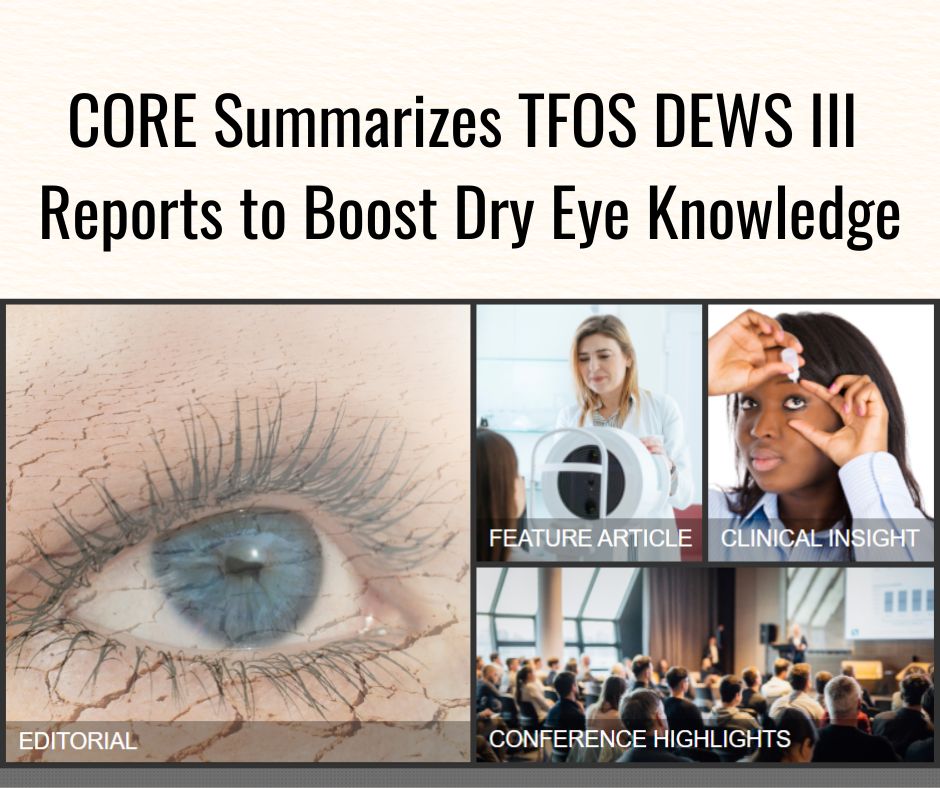
3.jpg)
2.jpg)
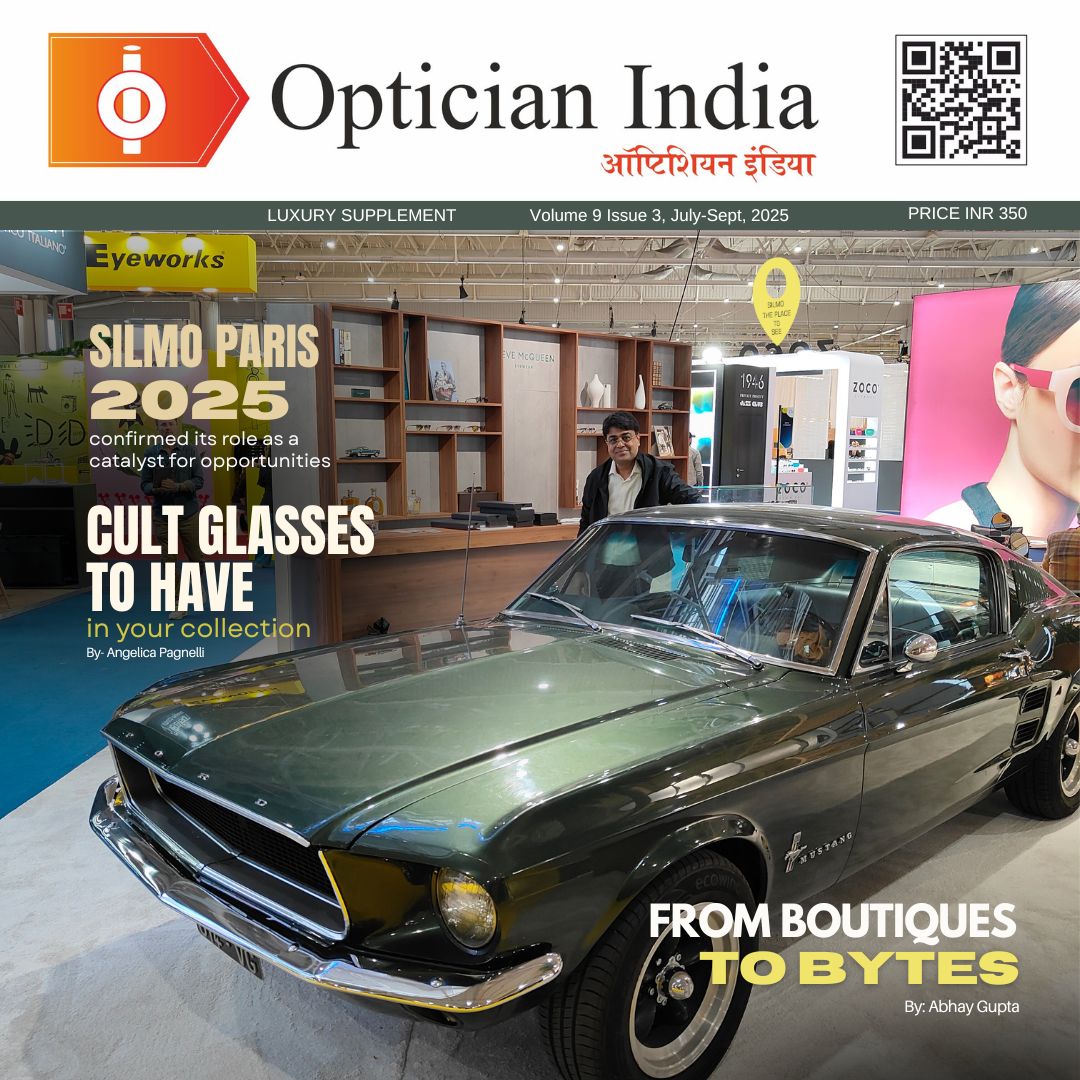
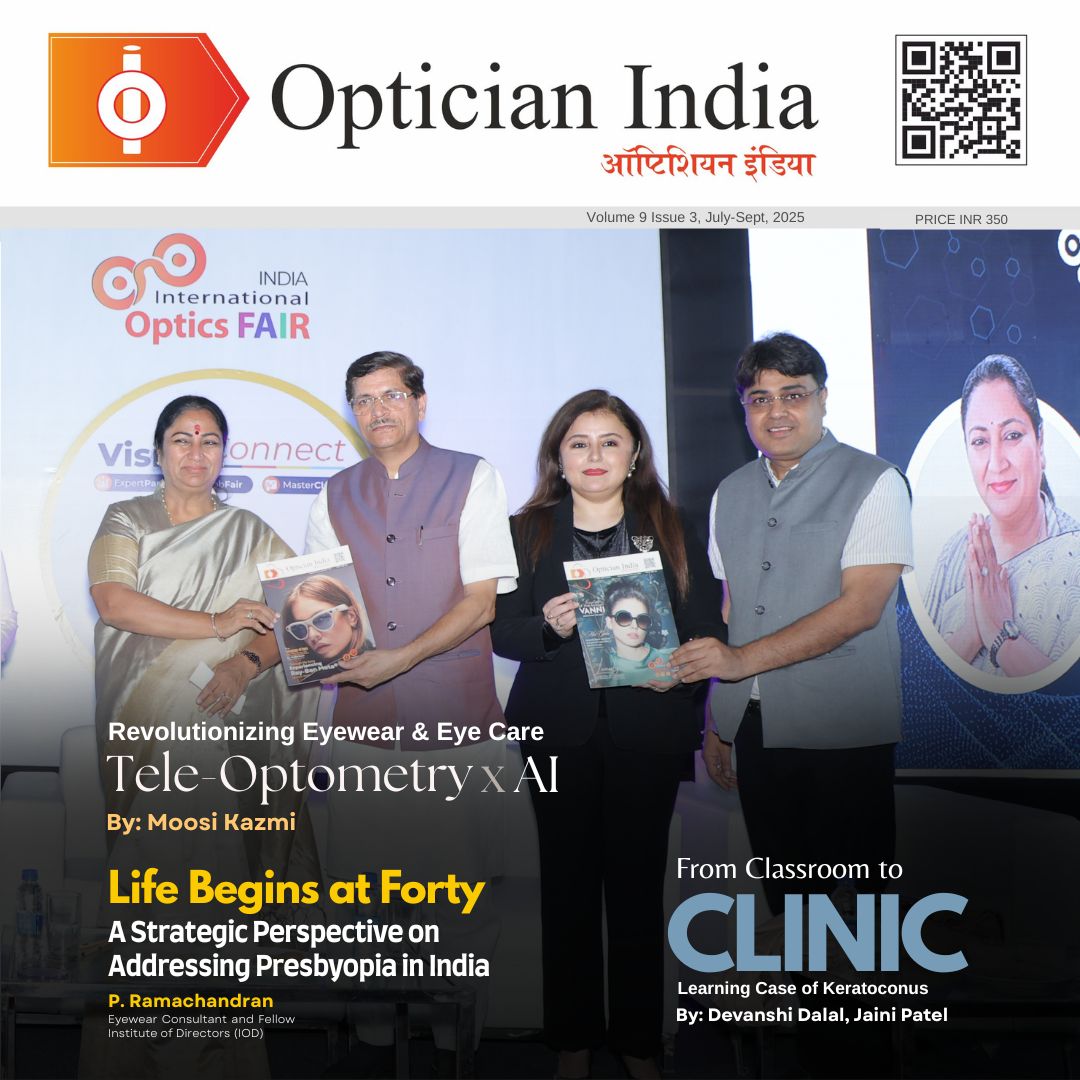
1.jpg)

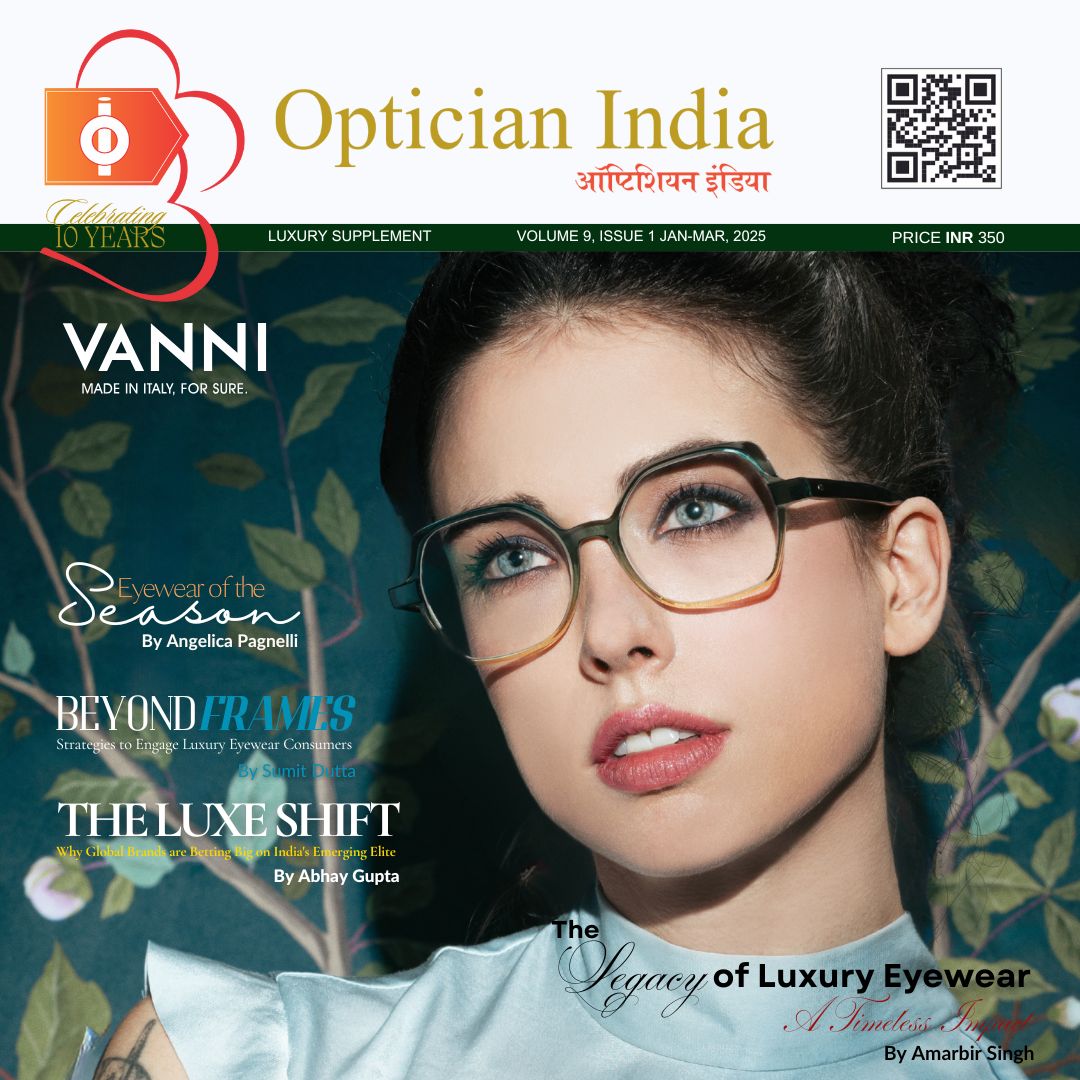
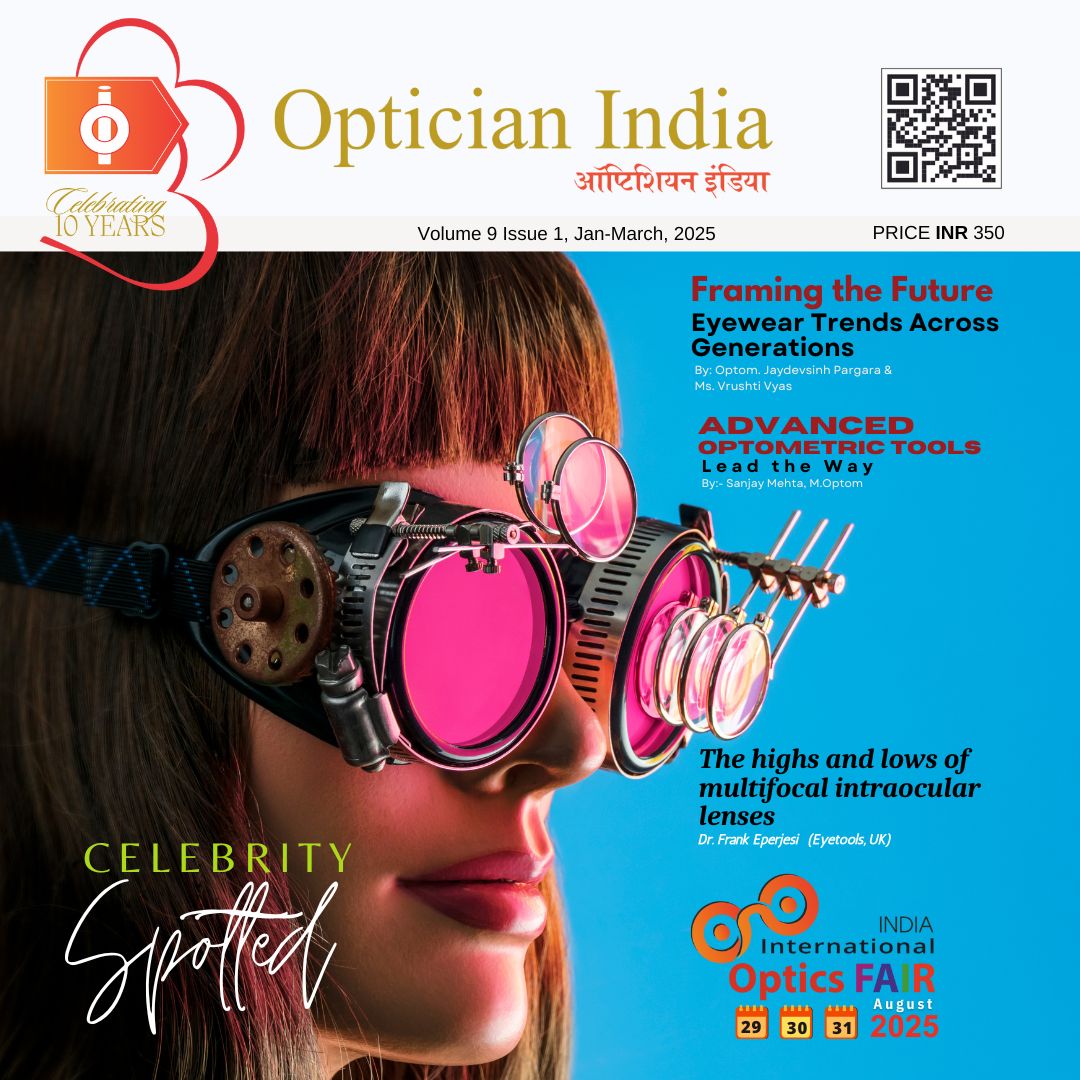
.jpg)
.jpg)

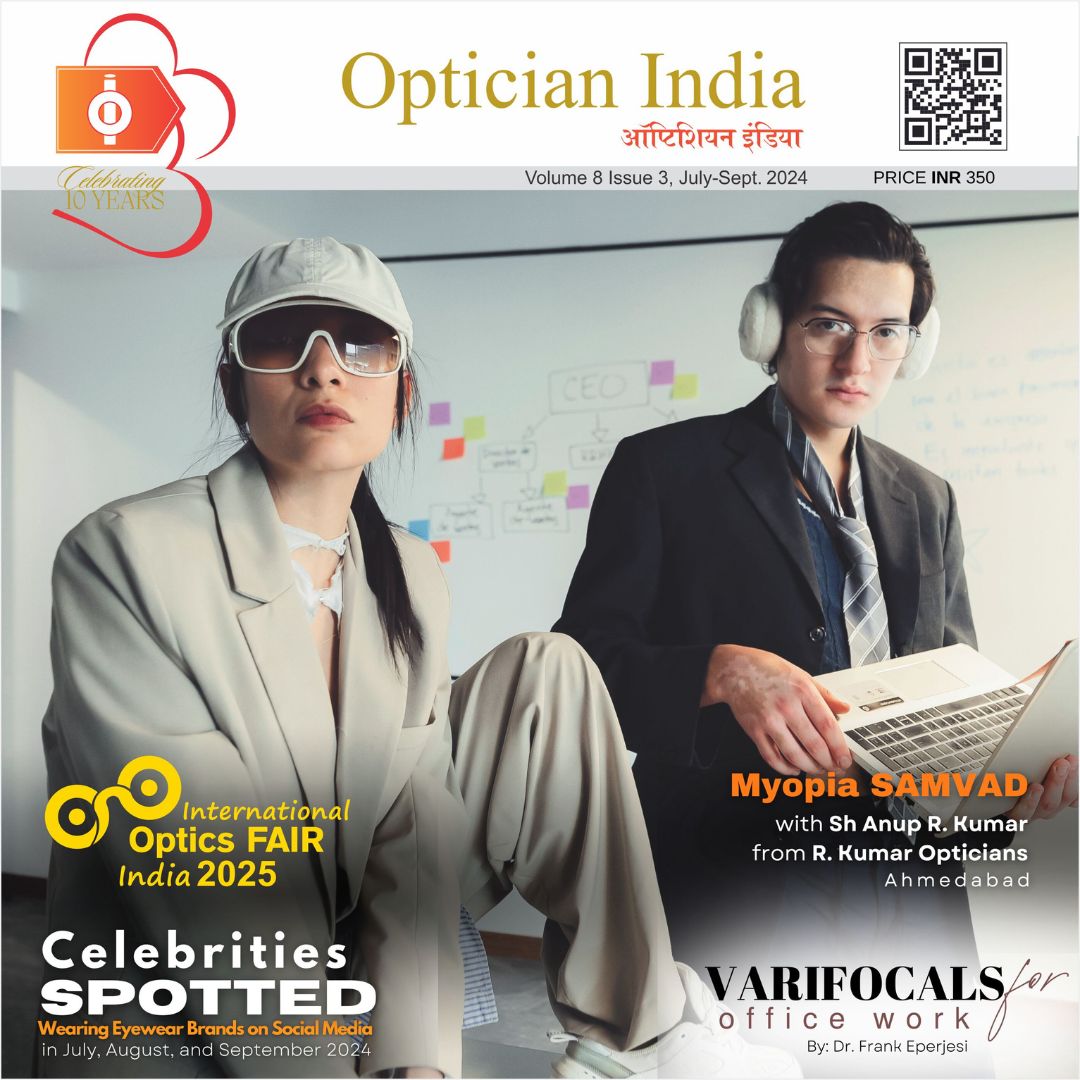
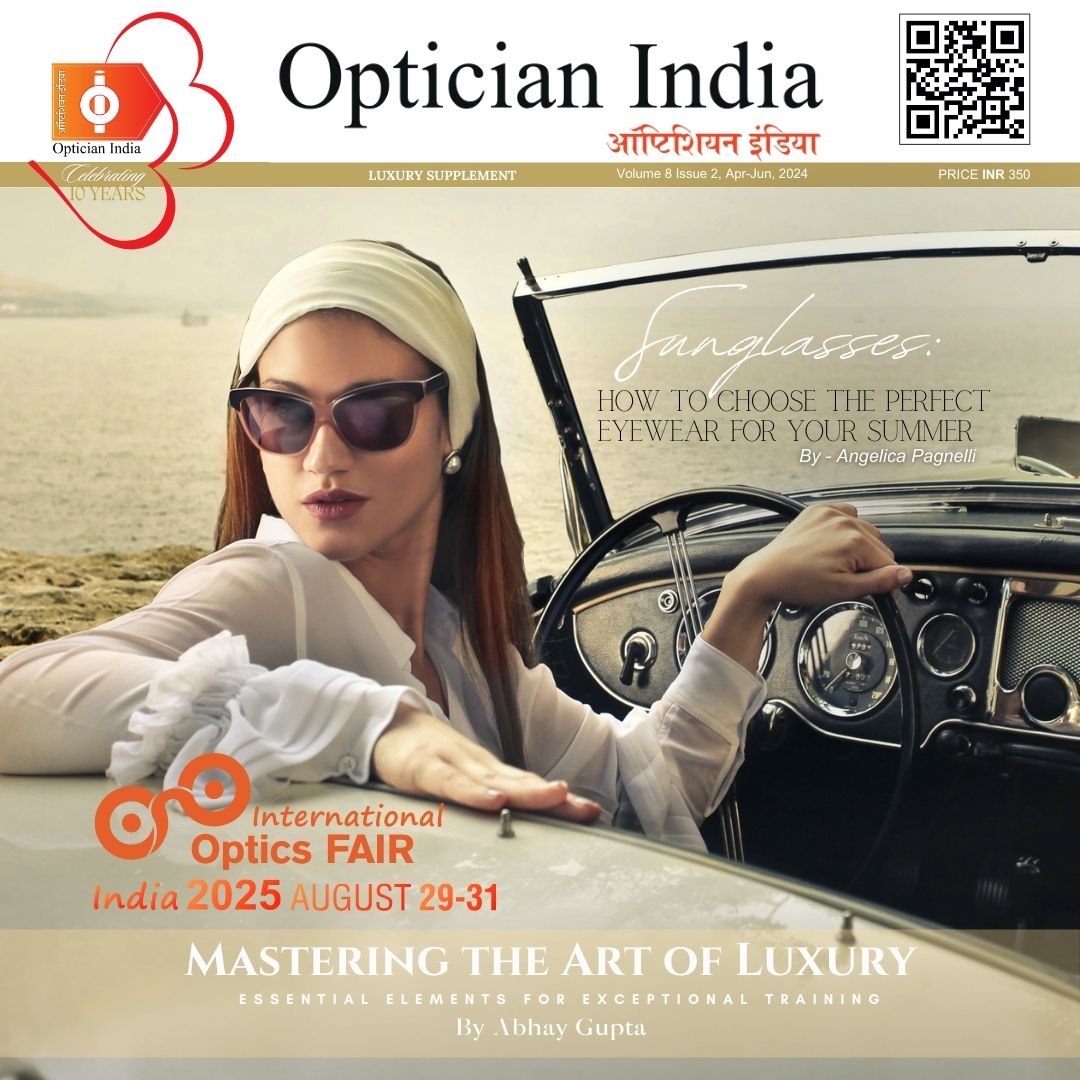
_(Instagram_Post).jpg)
.jpg)
_(1080_x_1080_px).jpg)
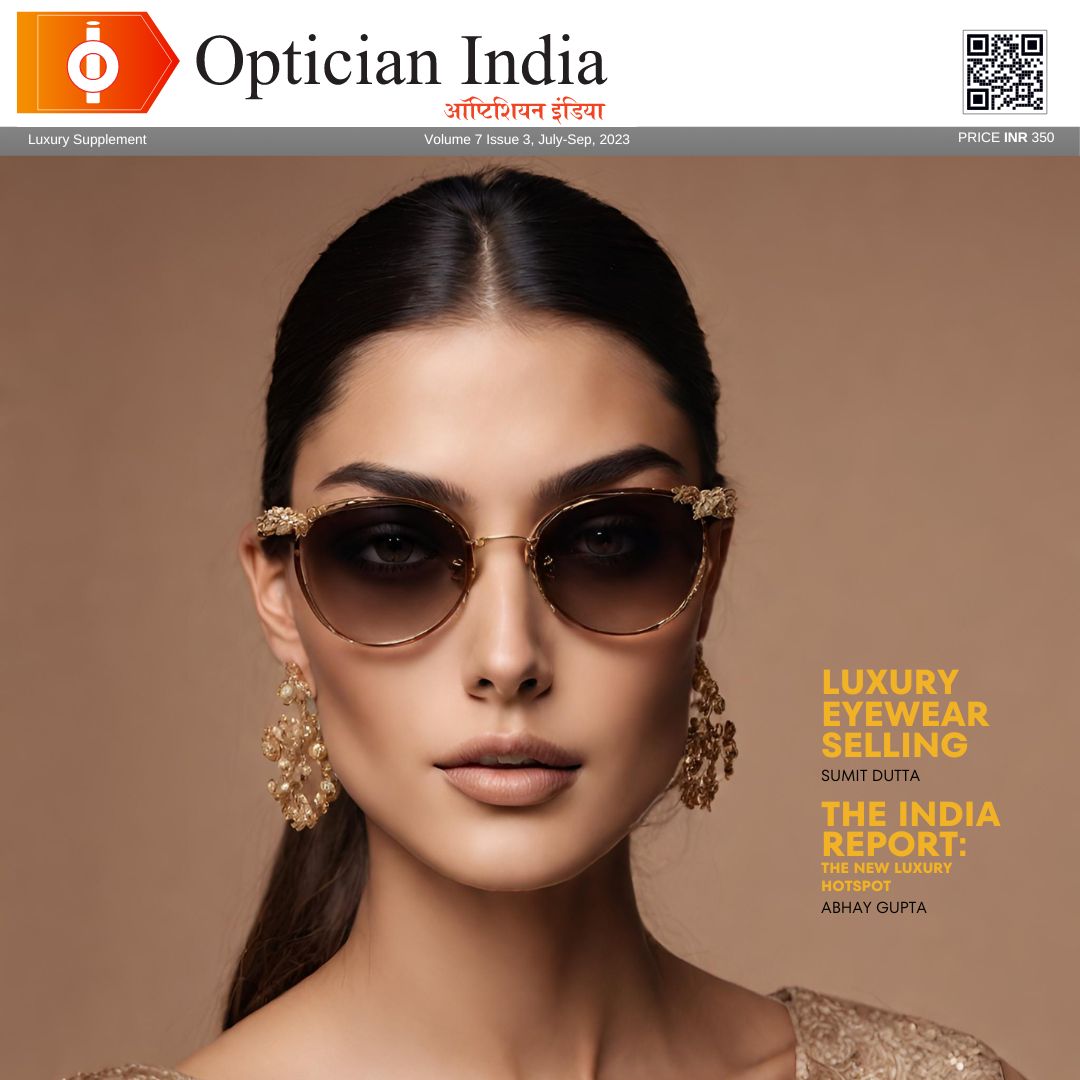
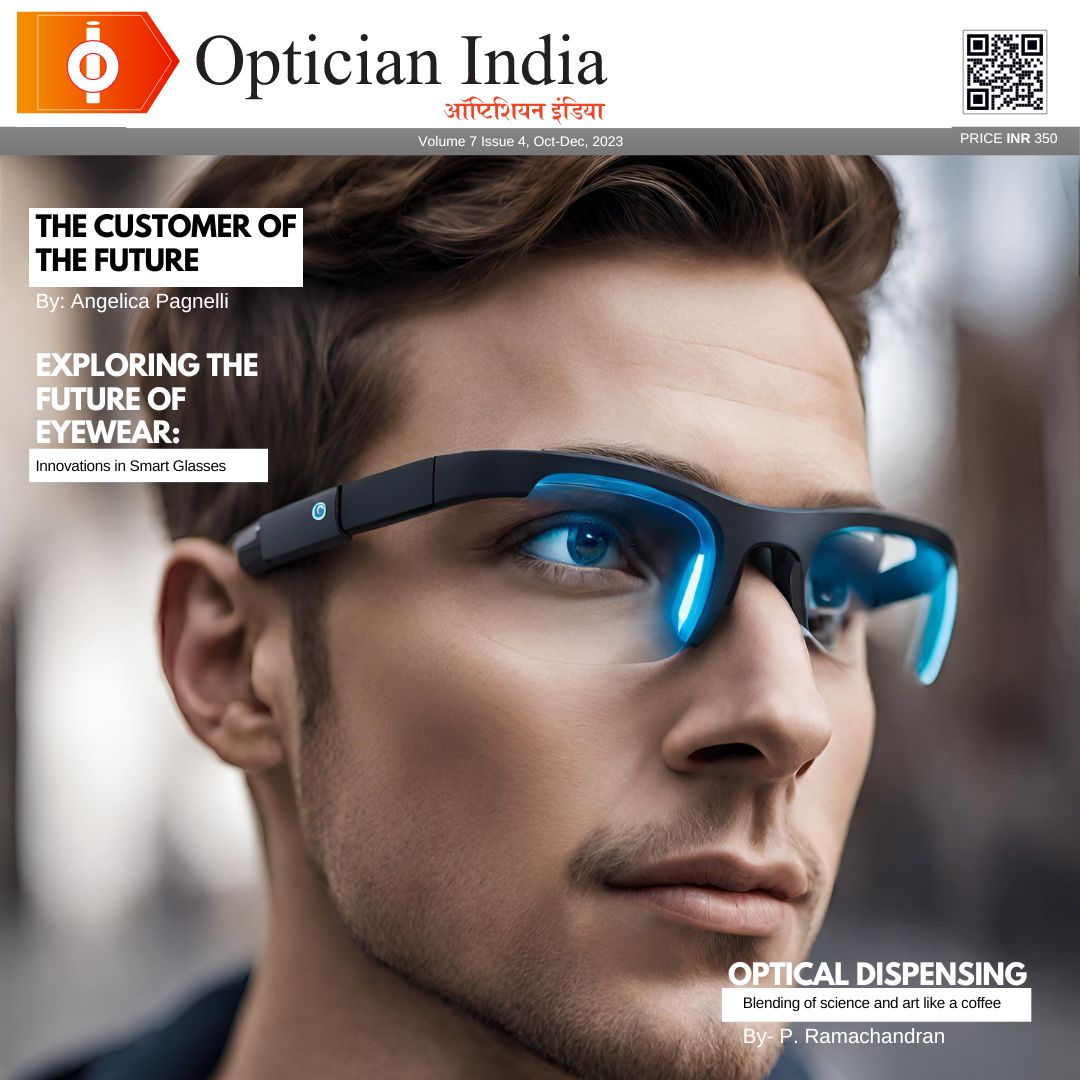
with_UP_Cabinet_Minister_Sh_Nand_Gopal_Gupta_at_OpticsFair_demonstrating_Refraction.jpg)
with_UP_Cabinet_Minister_Sh_Nand_Gopal_Gupta_at_OpticsFair_demonstrating_Refraction_(1).jpg)

.jpg)

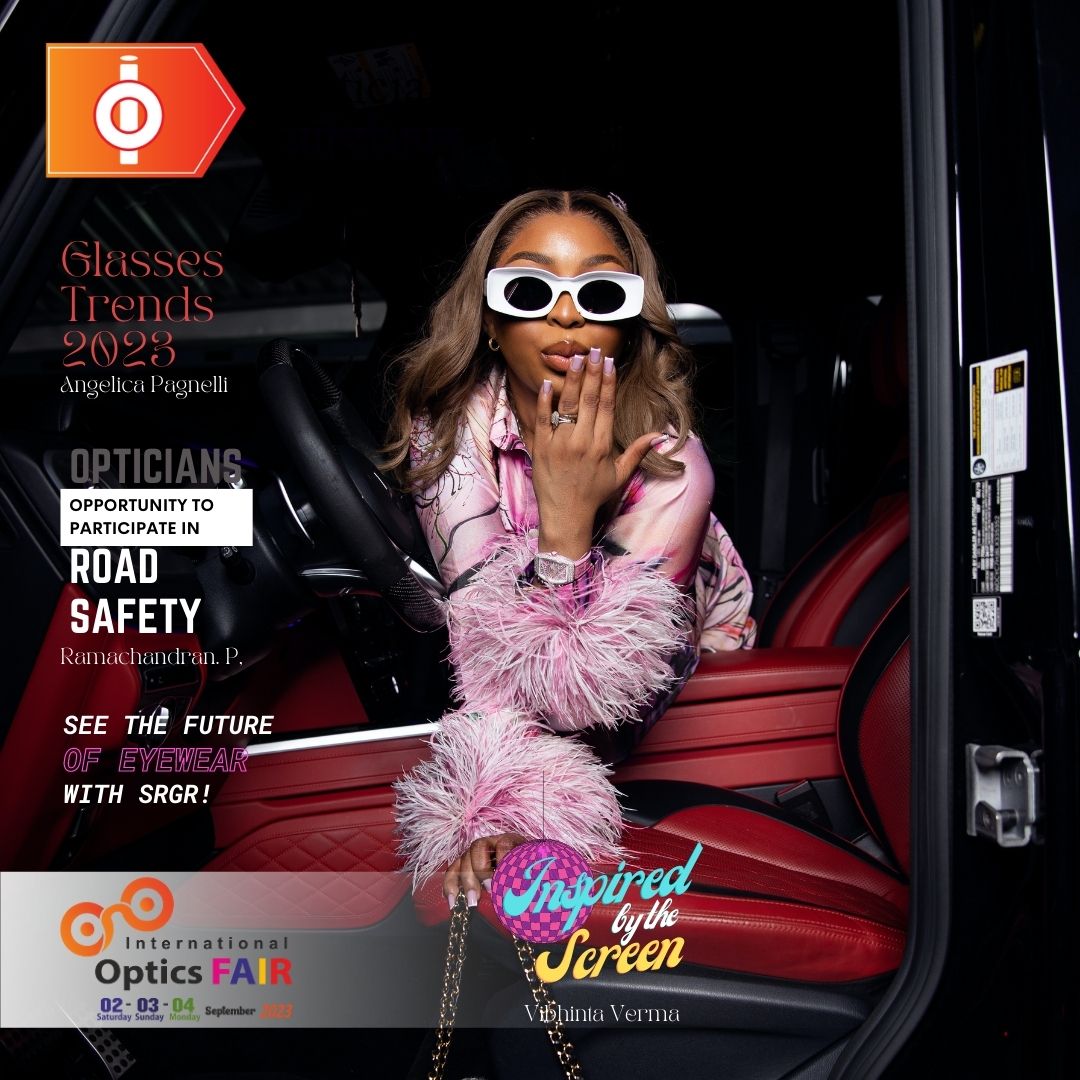


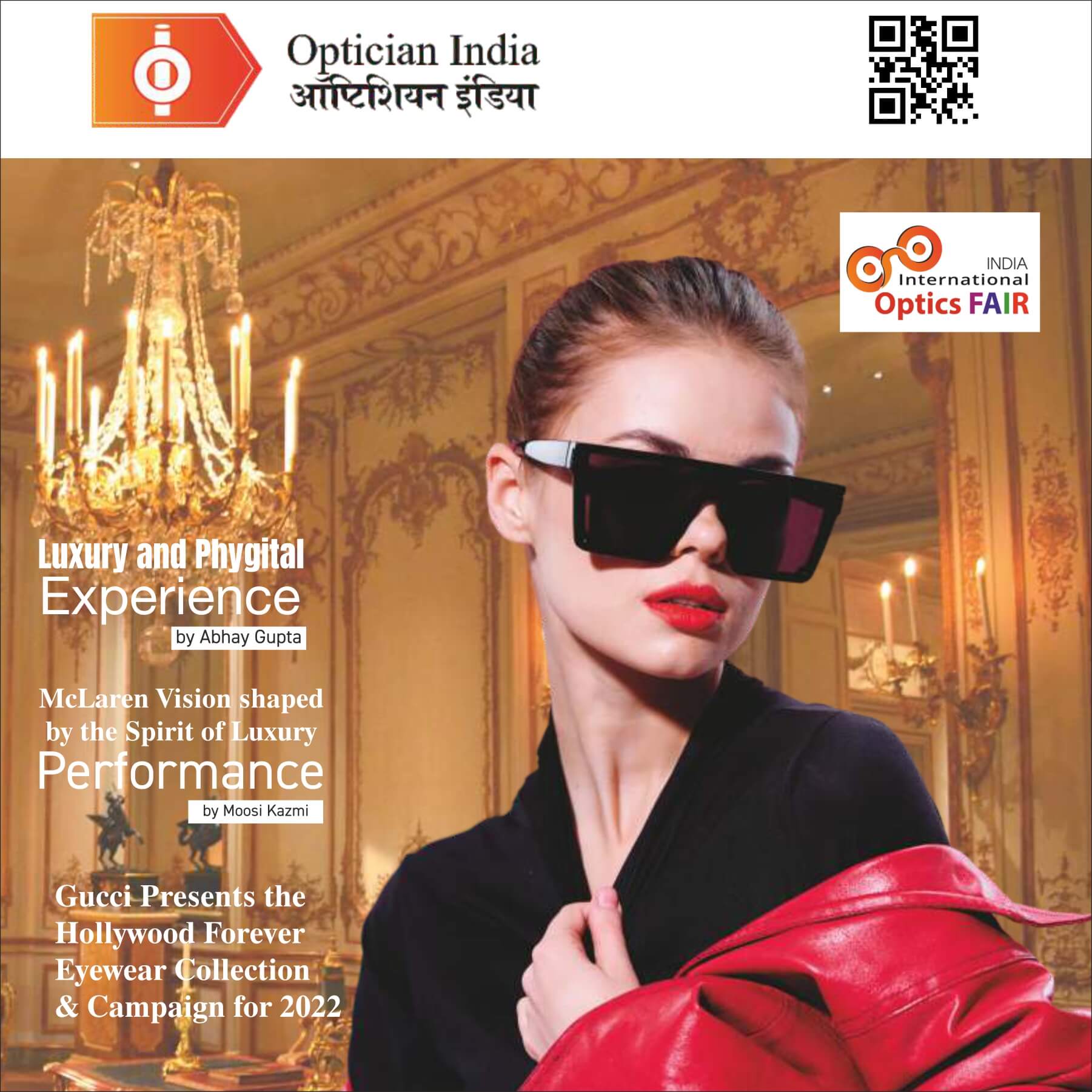

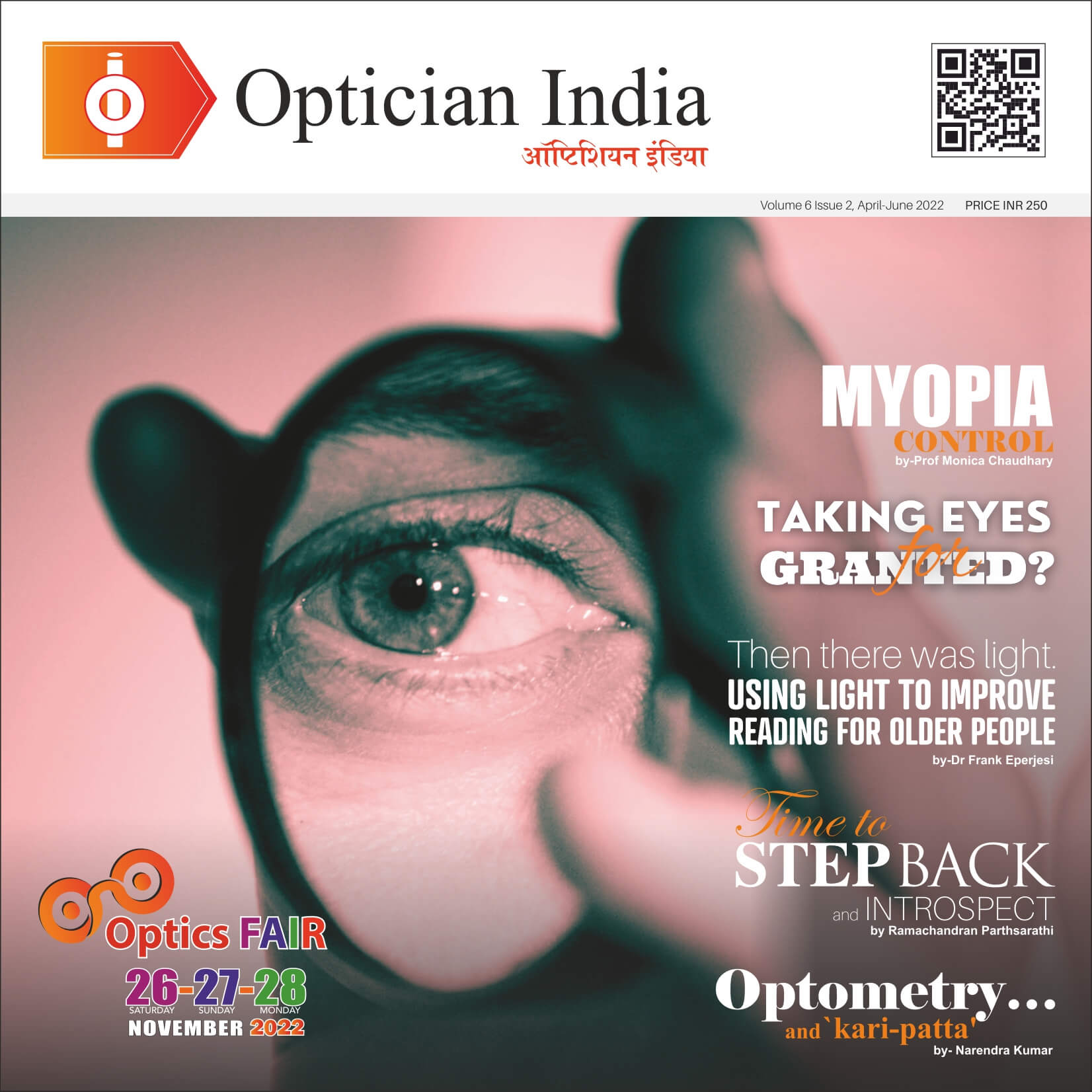

.jpg)


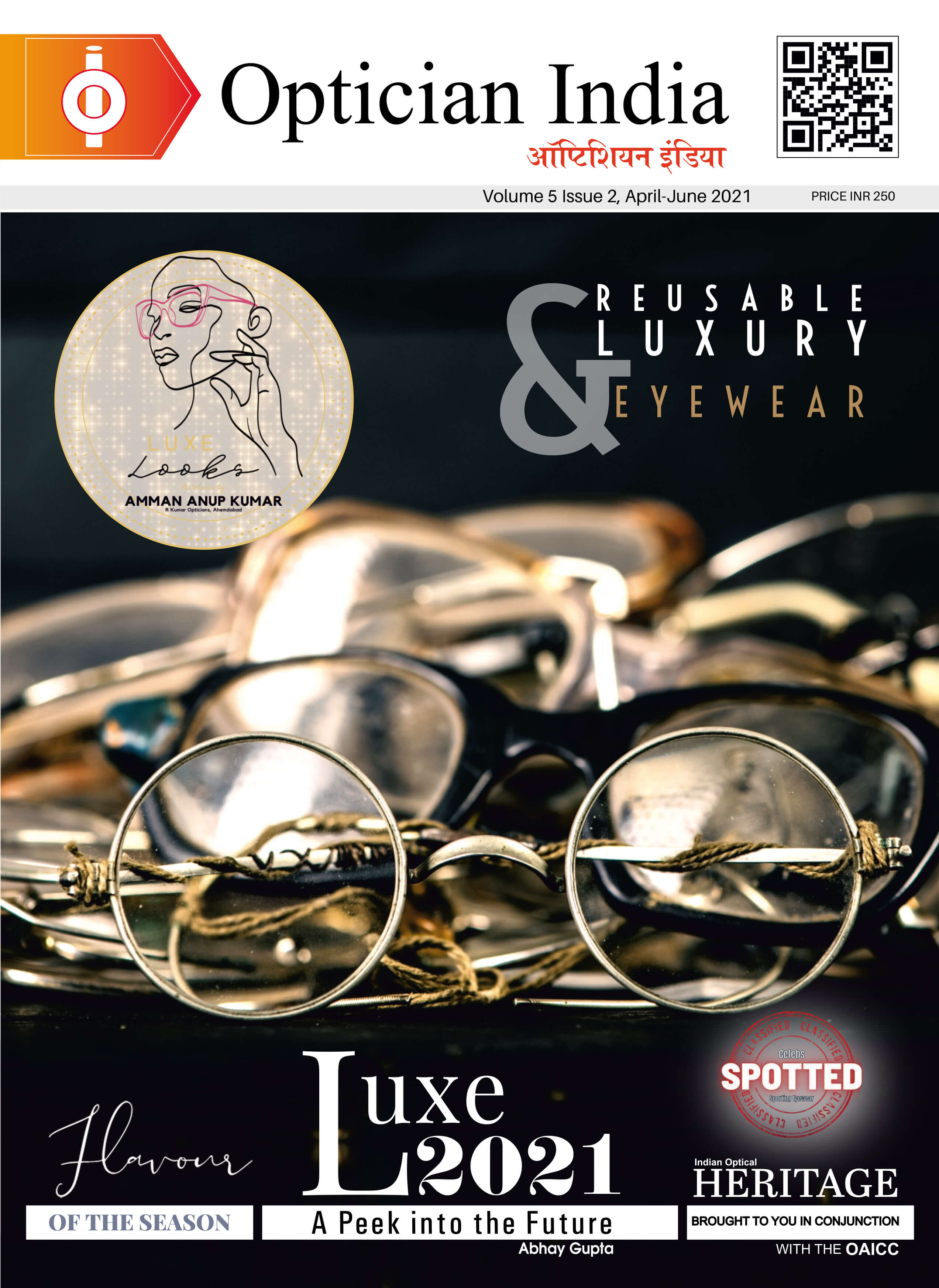
.png)